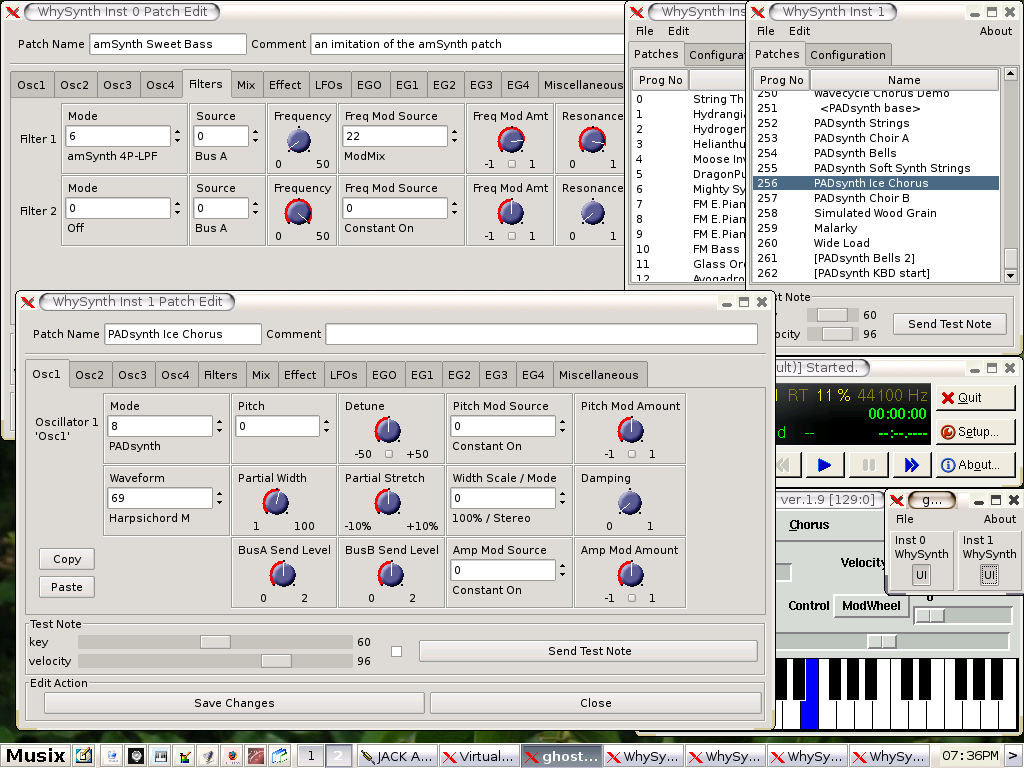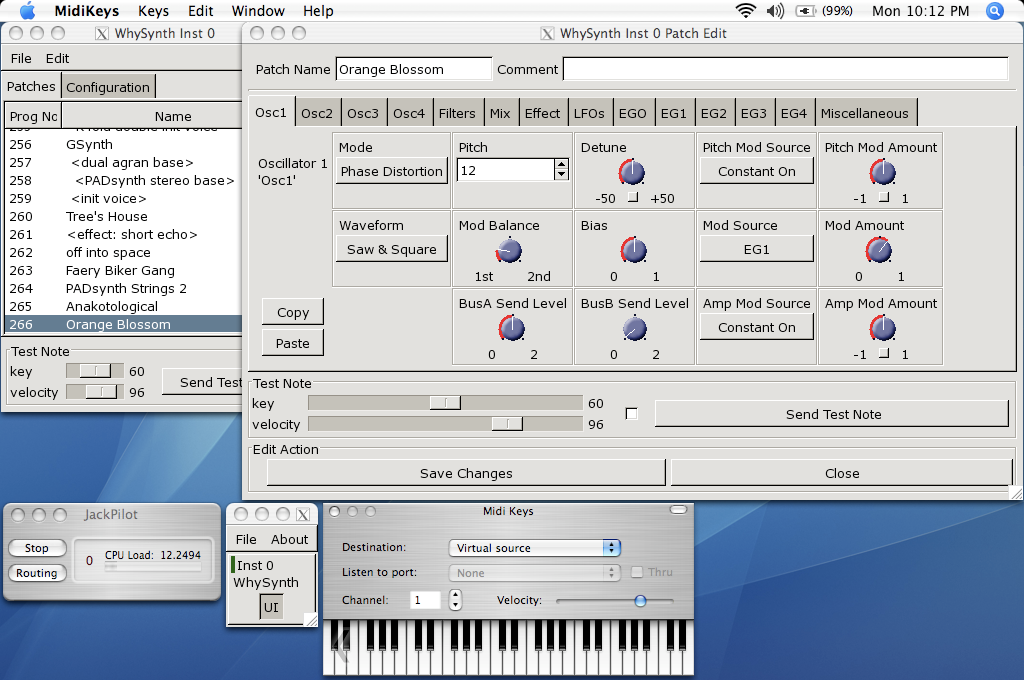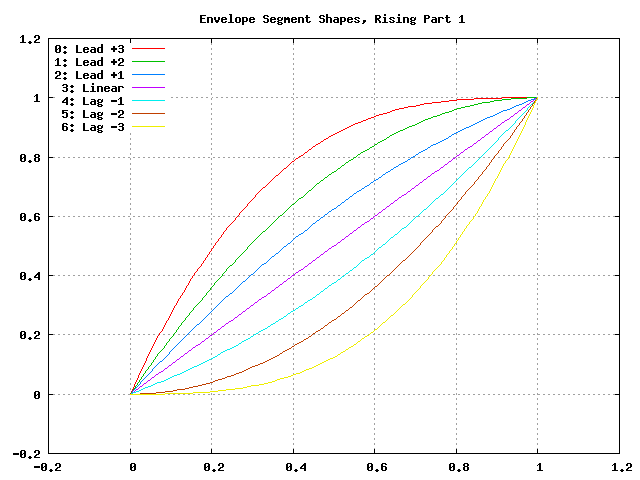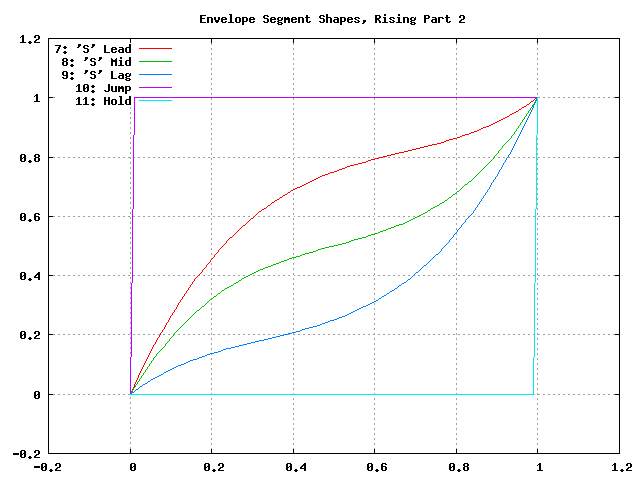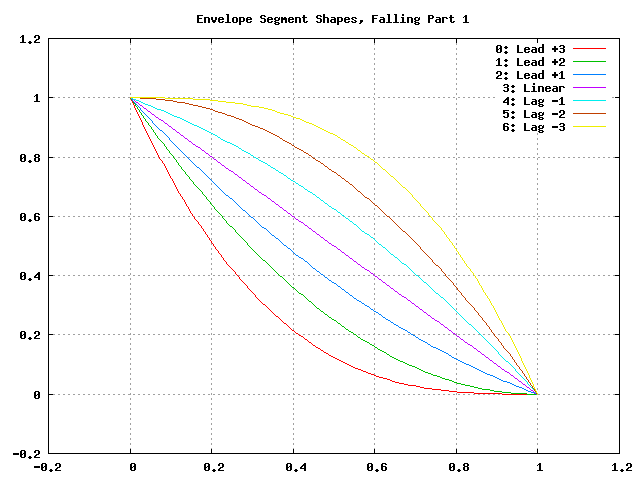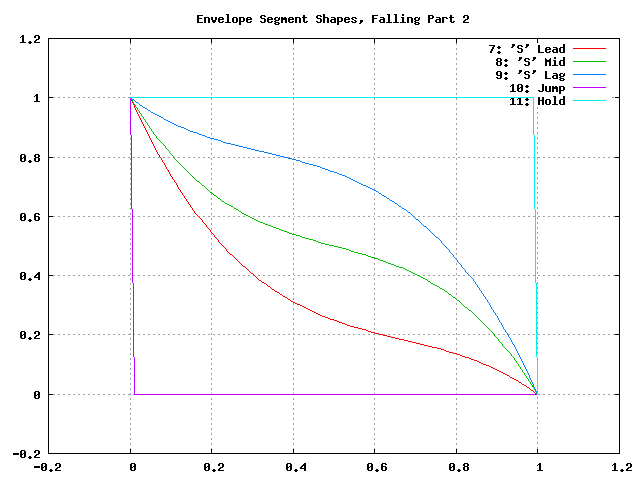News
2017/7/1: Today's release
brings over 100 new patches (thanks to Brian Collins at linuxsynths.com), GUI improvements, and a bunch of bug fixes.
2012/9/3: Today's release contains
new high-pass and band-reject filters contributed by Luke Andrew.
2012/7/29: Today's release includes a new wavecycle chorus oscillator mode, the
Csound resonz filter, some new patches, a desktop icon, and bug fixes.
2012/5/20: WhySynth development is now hosted on GitHub.
2010/9/22: Today's release brings a new minBLEP waveform (Clipped Saw), a new
effect (SC Reverb), cairo-rendered knobs, some new patches, and a bunch of
code cleanups and optimizations.
2009/6/8: Fixed patchfile load and save to be locale-neutral.
2009/4/3: Yet another minimal update, which avoids warnings for
GTK+ >= 2.14 and DSSI >= 1.0.
2008/4/12: Today's release is a minor update, with no new synthesis code. WhySynth
now uses GTK+'s newer file chooser, which means it requires GTK+ 2.4
or later. Also included are a file import bug fix and some packaging
improvements.
2008/2/4: Licensing of the patches included with WhySynth has
been clarified: they are in the public domain. The Ubuntu folks
wanted this made more explicit for the WhySynth package they
distribute.
2007/4/18: Today's release includes new phase distortion and FM oscillator modes,
significant GUI improvements, and more responsive envelope generators.
2006/1/22: WhySynth's new oscillator type implements Nasca O. Paul's
PADsynth algorithm.
Also included are a small boatload of polish and bug fixes.
2005/12/31: New in WhySynth are the low-pass filter from
amSynth,
a Dual Delay effect, and improved and new wavetables.
2005/10/5: WhySynth enjoys its initial release!
Introduction
(Note: everything that follows on this page is just the README.rst
file from the tarball. No need to read both.)
WhySynth is a versatile softsynth which operates as a plugin for the
DSSI Soft Synth Interface. A brief list of features:
4 oscillators, 2 filters, 3 LFOs, and 5 envelope generators per
voice.
11 oscillator modes: minBLEP, wavecycle, chorused wavecycle,
asynchronous granular, three FM modes, waveshaper, noise,
PADsynth, and phase distortion.
10 filter modes.
flexible modulation and mixdown options, plus effects.
DSSI is a plugin API for software instruments (soft synths) with
user interfaces, permitting them to be hosted in-process by audio
applications. More information on DSSI can be found at:
http://dssi.sourceforge.net/
WhySynth is something of a mongrel, combining bits from
Xsynth-DSSI, hexter,
Csound, Mats Olsson's MSS, and various other programs, with
inspiration from a number of my favorite long-hair-days synths
(Matrix 6, ESQ-1, K4), and wavecycle data resynthesized from Claude
Kaber's Virtual K4 samples and //christian's exegesis of the Ensoniq
SQ-80 wavetable ROMs. See the enclosed file AUTHORS
for more details.
WhySynth is written by Sean Bolton, and copyright (c) 2017 under the
GNU General Public License, version 2 or later. See the enclosed
file COPYING for details. While this software is 'free' within the
requirements of this license, I (Sean) would appreciate any or all
of the following should you find WhySynth useful:
an email stating where you're from and how you're using
WhySynth, sent to (whysynth at smbolton dot com), or better
yet, a postcard sent to:
Sean Bolton
14722 30th Ave NE
Shoreline Washington 98155 USA
copies of or links to music you've created with WhySynth.
any patches you create for WhySynth. Yes! Please!
suggestions for improving WhySynth.
The patches distributed with WhySynth, including the default
'factory' patches and those found in the 'extra' directory, have
been placed in the public domain by their respective authors. See
the enclosed file extra/COPYING-patches for details.
The GUI is stiflingly dull. Anyone want to help make it look cool?
Requirements
WhySynth requires the following:
DSSI version 0.9 or greater, available from the
dssi.sourceforge.net address above.
liblo version 0.12 or greater (0.23 or greater recommended), a
library implementing the Open Sound Control (OSC) protocol,
available at:
http://liblo.sourceforge.net/
pkgconfig with PKG_CONFIG_PATH set appropriately to pick up
DSSI and liblo.
FFTW version 3, available at:
http://www.fftw.org/
(WhySynth contains code to use FFTW version 2, but it is
untested and not supported.)
GTK+ version 2.24 or later. (If a suitable GTK+ installation
is not found, the plugin will be built without the GUI.)
the LADSPA v1.x SDK.
the ALSA headers (DSSI plugins use ALSA structures, but not
the actual drivers, so you don't necessarily need the
drivers installed.) Users of non-Linux systems can use
libdssialsacompat, available at:
http://smbolton.com/linux.html
a working DSSI host. WhySynth has been tested with
jack-dssi-host, available in the DSSI distribution, and with
ghostess, available at:
http://smbolton.com/linux.html#ghostess
automake 1.7 and autoconf 2.57 or better if you wish to
recreate the build files.
Installation
The generic installation instructions in the enclosed file INSTALL
aren't particularly helpful, so try this instead:
Unpack the tar file.
Make sure PKG_CONFIG_PATH is set correctly to locate the
dssi.pc and liblo.pc pkgconfig files. On many systems, this
will be:
$ PKG_CONFIG_PATH=/usr/local/lib/pkgconfig
$ export PKG_CONFIG_PATH
'cd' into the package directory and execute './configure'.
configure will add '-Wall' and my favorite optimizations to
CFLAGS for you if you don't include any '-Wall' or '-O' options.
If you're using gcc and wish to provide your own optimization
flags, you MUST at least use '-finline' and a non-zero '-O' flag
to get decent results.
Enable debugging information if you desire: edit the file
src/whysynth.h, and define Y_DEBUG as explained in the
comments.
Do 'make'. Hopefully it should build without warnings (or
errors.)
'make install' will install the following:
<prefix>/lib/dssi/whysynth.so
<prefix>/lib/dssi/whysynth/WhySynth_gtk
<prefix>/share/whysynth/current_default_patches.WhySynth
<prefix>/share/whysynth/more_K4_interpretations.WhySynth
<prefix>/share/whysynth/version_20051005_patches.WhySynth
<prefix>/share/whysynth/version_20051231_patches.WhySynth
<prefix>/share/whysynth/version_20090608_patches.WhySynth
<prefix>/share/whysynth/version_20100922_patches.WhySynth
<prefix>/share/whysynth/version_20120903_patches.WhySynth
You may wish to manually install the documentation as well: this
README file, plus the files in the doc/ directory.
Feedback on your experiences building WhySynth is appreciated.
Operation
To run the WhySynth plugin under the jack-dssi-host provided in the
DSSI distribution, I do the following:
Start JACK.
Start jack-dssi-host, supplying the correct plugin path
and filename (substitute <prefix> as appropriate):
$ DSSI_PATH=<prefix>/lib/dssi jack-dssi-host whysynth.so
jack-dssi-host should start, and moments later the WhySynth
graphic user interface should appear.
Use aconnect, or qjackctl to connect jack-dssi-host to a MIDI
source, such as vkeybd.
Begin playing sounds! If you get no response, try clicking the
'Send Test Note' button in the WhySynth GUI. This sends a note
directly via the host to the plugin, so if you hear sound now,
look for a problem between the example host and your MIDI
source. If you still don't hear sound, I'd look for a problem
between the example host and your output device. If you
continue having trouble, you might recompile with Y_DEBUG bit 2
set, which will cause the plugin to continuously output a quiet
buzz to help debug your outgoing signal path.
WhySynth starts with a default set of sound presets, or 'patches',
that you can select either by selecting the GUI 'Patches' tab and
clicking on the patch name, or by sending a MIDI program change from
your MIDI source with the appropriate program number.
Main WhySynth Window
Test Note
The 'Test Note' controls allow you to send a test note to the
plugin, by clicking on the 'Send Test Note' button. Changing the
'key' and 'velocity' sliders will change the pitch and velocity of
the test note. A key of 60 is generally considered to be
'Middle C'.
Patches Tab
Selecting the 'Patches' tab displays a list of all the patches loaded.
Clicking on the name of a patch causes that patch to be selected.
The sort order of the patch list may be changed by clicking on the list
headers, 'ProgNo' (program number), 'Category', and 'Name'. The sort order is
somewhat "sticky": if you want to sort by category, and then sub-sort by name,
click on the 'Name' header and then the 'Category' header; the list will
remember that you were sorting by name before, and use that for the sub-sort.
Similarly, if you want to sort by category, and then sub-sort by patch number,
click on the 'ProgNo' header and then the 'Category' header.
Configuration Tab
- Tuning
Sets the tuning of this instance of the plugin, as Hz for
A-above-middle-C.
- Polyphony
Sets the maximum polyphony for this instance of the
plugin. If you attempt to play more notes than this setting,
already-playing notes will be killed so that newer notes can be
played. If you are getting xruns, try reducing this setting.
- Monophonic Mode
- 'Off'
polyphonic operation.
- 'On'
monophonic operation, where the envelopes are
retriggered upon each incoming note on event.
- 'Once'
monophonic operation, where the envelopes are triggered
only on the first note on of a legato phrase -- that
is, if you hold one note while playing a second, the
envelopes will not be retriggered for the second note.
- 'Both'
monophonic operation, where the envelopes are
retriggered at each note on, and upon note off when
other keys are still held.
- Glide Mode
- 'Legato Only'
portamento (a 'slide' in pitch between two
notes) is only used when a new note is played while
another is held.
- 'Non-legato Only'
portamento is only used for single
(staccato) notes, or the first note of a legato phrase.
- 'Always'
portamento is always used.
- 'Leftover'
like 'Always', but ... more difficult to predict.
- 'Off'
disables portamento.
- Cancel Notes On Program Change
This controls whether WhySynth will
stop any playing notes before it performs a program change,
which can prevent nasty surprises if the previous and new
patches are not compatible. Defaults to 'On'.
Patch Edit Window
This windows allows you to edit patches.
The 'Patch Name' text box allows you to change the name of a patch.
You may assign the patch a category using the 'Category' text box, which is
then displayed in the main patch list, and can optionally be used to sort your
patches based on their category. Categories are free-form, so you can set them
to whatever seems useful.
You may optionally add a comment to a patch in the 'Comment' box.
The controls in the Osc1, Osc2, Osc3, Osc4, Filters, Mix, Effect,
LFOs, and Miscellaneous tabs offer real-time control of the
synthesis parameters used by the plugin to create sound. Only some
of the parameters on the EGO, EG1, EG2, EG3, and EG4 tabs are
real-time; some take effect at the beginning of the next envelope
segment, and some require a voice to be retriggered to take effect.
The voice architecture is described in more detail below.
The controls come in three varieties: rotary knobs, menu buttons,
and spin buttons. The rotary knobs may be manipulated in several
ways:
Clicking and dragging a knob with mouse button 1 allows
incremental adjustment of the knob's current value (without
a sudden jump.) Horizontal movement produces large variation
in the knob value, while vertical movement allows finer
control.
Clicking and dragging a knob with mouse button 3 sets the
value directly, by making the knob pointer point toward the
mouse pointer.
Clicking on a knob with buttons 1 and 3 increment and
decrement the knob value.
(The default behavior for dragging knobs can be changed, see Question 8
below.)
Many of the bipolar patch parameters (whose values span zero,
such as the 'Detune' and 'Amp Mod Amount' controls) have a small
square button directly below the knob. Clicking this button will
set the parameter directly to zero. A similar small button below the
Mix tab 'Pan' controls will set the panning directly to center.
The menu buttons may also be manipulated in several ways:
Clicking the button with mouse button 1 will cause a menu of
choices to pop up. Clicking on one of the menu options will
select that value, however, it can be rather difficult to
audition the large number of choices using the mouse this
way. You may prefer to use the keyboard:
The button may be selected for keyboard input by clicking it
with mouse button 2 or 3, or by repeatedly pressing the
tab key until the button is highlighted.
Once the button is selected for input, you may use the up
arrow, down arrow, page-up and page-down keys to easily
browse through the available options.
The 'Test Note' controls are similar to those of the main window,
with the additional of a small square check button. If you click on
this button, then the 'Send Test Note' button becomes a sticky
'Toggle Test Note' button -- very handy for holding a note on while
twiddling knobs.
Once you have edited a patch to your satisfaction, you may save it
back to the patch bank by clicking the 'Save Changes' button. You
will be asked to which program number you would like to save your
new patch. If you do not wish to overwrite an existing patch,
selected the highest available patch number, next to which '(empty)'
will be displayed, to save your changes to a new slot. Be sure to
then use 'Save Patch Bank...' from the 'File' menu to save your
changes to a file.
The oscillator, filter, effect and envelope generator tabs contain
'Copy' and 'Paste' buttons. These buttons allow the settings for
their respective voice element to be copied to a 'clipboard', then
pasted into another element of the same type, possibly even in
another patch.
Voice Architecture
In overview, each WhySynth voice consists of four oscillators, whose
output may be routed to two intermediate buses. Two filters then
take their input from one or the other of these buses, or the second
filter can take its input from the first. The two buses and the
filter outputs are then mixed down to stereo. See the enclosed
image doc/voice_block_diagram.png for a visual representation.
The stereo outputs for all active voices are summed, then passed
through a DC blocker (hard-synced minBLEP oscillators and waveshaper
oscillators can produce a lot of DC.) The result can then be
optionally processed by an effects section, which at the moment
consists of either a plate reverb simulation or a dual delay.
MIDI information, three low-frequency oscillators (LFOs), and five
envelope generators are available for modulating oscillator and
filter parameters, and many of the modulators can themselves be
modulated by other modulators.
Oscillators
Each of the four oscillators may be operated in one of ten modes,
or turned off. All of the modes have eight common controls:
'Pitch' and 'Detune' control the fundamental pitch of the
oscillator, relative to the MIDI key. The former is in
semitones, the latter in cents.
'Bus A Send Level' and 'Bus B Send Level' control the amount of
the oscillator's output sent to each bus.
'Pitch Mod[ulator] Source', 'Pitch Mod Amount', 'Amp[litude] Mod
Source', and 'Amp Mod Amount' allow selection of a modulation
source and amount for the oscillator pitch and output level.
All of the modes also have a 'Waveform' control, whose meaning
depends upon the mode, plus zero to four additional mode-dependent
controls. For many of the modes, the 'Waveform' control selects one
of some 168 different single-cycle 'wavecycle' waveforms. See the
enclosed file doc/wavetable_guide
for more information on these
waveforms.
The ten oscillator modes and their controls are:
Asynchronous Granular - In this mode, the oscillator output is
generated from many small bursts, or 'grains' of sound. The
'Waveform' control selects the wavecycle waveform used as the
grain source. The additional controls in this mode are:
'Grain Lz' controls the average number of grains being summed
to create the sound at any one moment. The higher this
setting, the more complex the resulting sound, but also the
more CPU resources used!
'Grain Spread' controls the amount of random deviation in the
start times of each grain.
'Grain Envelope' controls the length and shape of each grain.
'Gaussian' is the typical bell curve, 'Rectangular' is just
that, and (Curtis) 'Roadsian' smoothly splices gaussian ends
on a rectangular middle.
'Grain Freq Dist[ribution]' controls the random deviation in
the frequency of each grain.
'FM Wave->Sine' Phase Modulation - The classic 'FM' synthesis
technique invented by John Chowning and popularized by the
Yamaha DX-7, with a twist. Here, one of the wavecycle waveforms
is used to modulate a sine wave. Additional controls are:
'Mod Freq Ratio' sets the ratio of the modulator and carrier
frequencies from 0.5 to 1 when fully counter-clockwise, in
integer steps up to 16 to 1 when fully clockwise.
'Mod Freq Detune' offers (very) fine tuning of the frequency
ratio.
'Mod Index Source' and 'Mod Index Amount' control the depth
of the phase modulation.
'FM Sine->Wave' Phase Modulation - As above, but here a sine wave
is used to modulate one of the wavecycle waveforms.
'FM Wave->LF Sine' Phase Modulation - One of the wavecycle
waveforms is used to modulate a very-low-frequency sine wave,
yielding an effect somewhat like a rotating speaker cabinet.
The additional controls for this mode are:
'Low Frequency' sets the frequency of the carrier sine wave,
from 1/8Hz to 2Hz.
'Mod Index Bias' sets a constant depth of modulation, to which
is added the variable modulation depth determined by the
'Mod Index Source' and 'Mod Index Amount' controls.
minBLEP - This mode uses the minBLEP technique for generating
classic-analog waveforms with very little aliasing. The
available waveforms are:
Sawtooth+
Sawtooth-
Rectangular
Triangular
Clipped Saw
Sample/Hold Noise (think '80s video game)
minBLEP oscillators may be 'hard synced' to the previous
(lower-numbered) oscillator by setting the 'Sync' control fully
to 1. See the discussion of synchronization below for more
information.
The Rectangular and S/H Noise waveforms also feature pulsewidth
and pulsewidth modulation settings, the Triangular waveform has
slope and slope modulation controls, and the Clipped Saw
waveform has tooth width and tooth width modulation controls.
Beware of overmodulating a Triangular wave's slope; it can
produce a loud 'pop' which I haven't yet found a fast way of
avoiding.
Noise - This mode comes in four flavors:
White noise
Pink noise
Low-pass filtered white noise
Band-pass filtered white noise
For the last two, additional controls are provided for the
filter cutoff/center frequency, and resonance.
PADsynth - An implementation of Nasca O. Paul's 'PADsynth'
bandwidth-enhanced additive synthesis algorithm. This mode
takes the spectral profile of the source wavecycle waveform,
spreads each partial over a range of frequencies, then
resynthesizes the waveform to create very harmonically rich
sound.
Two important differences between this mode and the previous
modes are that the resynthesis is not done in 'real time', and
the resulting sound samples use a significant amount of memory.
When you select a PADsynth patch, or make changes to one, it can
take up to several seconds before the resynthesized sound is
available (until which time WhySynth will substitute a simple
sine wave.) Depending on the number of multisamples the
wavecycle has, the resulting sound can take up to 3.5 megabytes
of memory per oscillator. PADsynth multisamples rendered with
the same parameters are shared between oscillators and WhySynth
instances, but if the parameters are different, it's easy to
have WhySynth eat up quite a bit of memory.
The controls for this mode are:
'Partial Width' sets the degree to which the energy of each
partial in the source wavecycle is spread over a range of
frequencies in the resulting sound. Higher widths result in
a thicker or more chorused sound.
'Partial Stretch' controls the amount by which the frequency
center of each source partial is adjusted up or down. Pianos
and other sound sources with stiff vibrating elements have a
slight positive stretch to their sound. Very high or very
low stretch values will result in metallic, clangorous, or
ring-modulated sounds. Until you get a feel for what the
PADsynth controls do, always start with this control near
zero (straight up).
'Width Scale / Mode' combines the partial width scaling
parameter with the stereo/mono mode parameter. Even
numbered settings are stereo, which means that the sounds
written to Bus A and Bus B form a stereo image if
appropriately panned. The partial width scaling controls
the degree to which the partial width is increased for
higher partials. Many natural sound sources scale at around
100% -- that is, partial eight will have eight times the
spread of the fundamental. Lower scaling settings produce
more synthetic timbres, while at higher settings the upper
harmonics merge, creating 'noisy' or 'breathy' sounds.
'Damping' controls the reduction in strength of higher source
partials (sort of like a low pass filter). Low settings
result in a brighter sound.
Phase Distortion - This mode implements phase distortion
synthesis similar to the Casio CZ-series synthesizers. Various
functions are used to speed or slow the phase progression of a
sine oscillator, adding harmonics to the signal and producing a
sound which is distinctly digital, yet often similar to classic
analog sounds.
The 'Waveform' control selects the resulting waveform when bias
or modulation is applied -- with zero bias and modulation, a
sine wave is always produced. The waveform may be either a
single shape, such as 'Sawtooth' or 'Pulse', or dual shapes
which alternate in successive cycles, such as 'Saw & Pulse'.
The alternation of the two shapes causes the oscillator to
sound an octave below normal.
The additional controls in this mode are:
'Mod Balance' is only available when using dual waveforms,
when it controls the relative amount of distortion applied
during each waveform's respective cycle. For example, if
the waveform selected is 'Saw & Pulse', and this control is
one fourth of the way from '1st' to '2nd', then during the
first, sawtooth cycle the oscillator will be twice as
responsive to bias and modulation as during the second,
pulse cycle.
'Bias' sets the minimum level of phase distortion.
'Mod Amt Source' and 'Mod Amt Amount' allow selection of a
modulation source and amount to control, together with the
'Bias' amount, the total depth of phase distortion.
Wavecycle - In this mode, the oscillator produces one of the 168
or so different single-cycle waveforms. See the enclosed file
doc/wavetable_guide
for more information on the waveforms.
Wavecycle oscillators may also be 'hard synced' to the previous
oscillator, but the minBLEP anti-aliasing used only compensates
for amplitude changes, not slope changes, at the phase reset,
and so they will alias more at higher frequencies than a minBLEP
oscillator would. The exception to this is waveform 0 'Sine 1',
which does have slope delta compensation.
Many of the waveforms are multi-sampled (for band limiting
and/or formant preservation), and there is a 'Wave Sel[ect]
Bias' control which may be used to bias the wavetable selection
toward the higher key ranges, for lower harmonic content.
Wavecycle Chorus - This mode is similar to the previous
'Wavecycle' mode, except that five copies of the waveform are
generated simultaneously. The additional controls for this mode
are:
'Tuning Spread' sets the degree to which the pitch of each
copy differs from the others.
'Chorus Depth' determines the extent to which the additional
copies are mixed into the oscillator's output. At fully
counter-clockwise, only a single copy is mixed in, while
when fully clockwise, all five copies are included.
Waveshaper - Classic waveshaping, with the wavecycle waveforms
used as the transfer functions. As of 2005/12/31,
only one of the waveforms was created specifically for the
waveshaper, a (rather boring) Chebychev T5 function, yet many of
the other waveforms can yield interesting results. The
additional controls in this mode are:
'Phase Bias' adds a constant phase bias into the transfer
function, allowing you to shift the 'zero phase' point of
the wavecycle.
'Mod Amt Bias' sets the minimum level of the sine wave input
into the transfer function.
'Mod Amt Source' and 'Mod Amt Amount' allow selection of a
modulation source and amount for the transfer function input
level.
Oscillator Synchronization
Oscillators in minBLEP and wavecycle modes have the ability to 'hard
sync' to another oscillator, so that the slave oscillator's phase
resets whenever the master oscillator completes a cycle. Here are
the rules for using sync:
The oscillators are run in numeric order, from Osc1 through Osc4,
and a lower-numbered master oscillator must provide sync for a
higher-numbered slave.
FM, minBLEP, phase distortion, wavecycle, wavecycle chorus, and
waveshaper oscillators can be masters.
Only minBLEP and wavecycle oscillators can be slaves.
Async granular, noise, and PADsynth oscillators neither generate
nor use sync, and may appear between master and slave.
Multiple slaves may sync to one master.
Any master overwrites the previous master's sync.
Filters
The two filters each may be operated in one of seven modes, or
turned off. Filter 1 can take its input from Bus A or Bus B, and
Filter 2 can take its input from either bus, or from the output of
Filter 1. All filter modes have cutoff/center frequency, frequency
modulation, and resonance/bandwidth controls. The filter modes are:
The 2-pole (12dB/octave) low-pass filter from Xsynth.
The 4-pole (24dB/octave) low-pass filter from Xsynth.
Fons Adriaensen's MVC LPF-3, modeled after the voltage-controlled
lowpass filter invented by R. A. Moog. This mode has an
additional 'Drive' control which adjusts the level of the signal
within the filter, thereby changing the intensity of its
non-linear effects.
The 4-pole low-pass filter from amSynth.
A 4-pole low-pass filter with clipping. This is two, 2-pole
filter stages with a hard clipper before each stage. A 'Drive'
control adjusts the relative clipping threshold.
A 4-pole band-pass filter.
The 2-pole, constant-gain, 'resonz' band-pass filter from Csound.
In this mode, the 'Bandwidth' control operates backwards, so
that it has the same intuitive 'feel' as the 'Resonance' control
in other modes: turn it counter-clockwise for wider bandwidths,
clockwise for narrower.
A 2-pole high-pass filter.
A 4-pole high-pass filter.
A 4-pole band-reject filter.
Mix
The mix controls allow setting the output level and left/right pan
of each of Bus A, Bus B, Filter 1 output, and Filter 2 output. A
Master Volume control controls the level of the resulting left and
right outputs.
Note that final output level is also 'hard-wired' to the EGO
envelope generator.
Effects
Three effects are available: Tim Goetze's Versatile Plate reverb
simulation, Sean Costello's Csound reverb, and a Dual Delay. All
effects share a 'Mix' control, which sets the blend of wet (effect)
and dry (uneffected) signals.
The 'Plate Reverb' has these controls:
'Bandwidth' controls the amount of high frequency passed from the
input into the reverb simulation.
'Tail' controls the length of the reverb tail.
'Damping' controls the attenuation of high frequencies
within the reverb 'tank'.
The 'Dual Delay' has these controls:
'Feedback' controls how much of the delayed signals is fed back
into the delay lines.
'Feed Across' controls how much of the left signal (including
feedback) is fed into the right delay line, and vice versa for
right signal into left delay line. With zero Feed Across, the
left and right channel delays are completely independent. With
full Feed Across, sounds will 'ping-pong' between the two
channels.
'Left Delay' and 'Right Delay' set the left and right delay times,
respectively.
'Damping' controls the attenuation of high frequencies going in to
the delay lines.
The 'SC Reverb' has these controls:
Greater 'Feedback' creates a longer reverb 'tail'.
A higher 'Low Pass Freq' causes less damping of high frequencies.
'Pitch Mod' controls the amount of random pitch shift in the delay
lines.
Modulation
There are 23 different modulation sources available for every voice
modulation option mentioned above, plus each of the LFOs and
envelope generators can themselves be modulated. Briefly, the
modulation sources are:
Constant On
Mod Wheel
Pressure
Key
Velocity
GLFO Bipolar
GLFO Unipolar
VLFO Bipolar
VLFO Unipolar
MLFO 0 Bipolar
MLFO 0 Unipolar
MLFO 1 Bipolar
MLFO 1 Unipolar
MLFO 2 Bipolar
MLFO 2 Unipolar
MLFO 3 Bipolar
MLFO 3 Unipolar
EGO
EG1
EG2
EG3
EG4
ModMix
The 'Constant On' modulation source always has a value of '1', or
fully on.
MIDI Modulators
Mod Wheel - This mod source takes the value of MIDI modulation
wheel (control change #1).
Pressure - This mod source combines, for each voice, the MIDI
channel pressure and key (polyphonic) pressure for the note.
Key - These mod is set to the note's key.
Velocity - This mod is set to the note's velocity.
LFOs
There are three low-frequency oscillators available for use as
modulators: an instrument-wide 'global' LFO (GLFO), a per-voice LFO
(VLFO), and another per-voice multi-phase LFO (MLFO), which is
actually four LFOs in one.
Each LFO has two outputs, a bipolar (-1 to 1) output, and a unipolar
(0 to 1) output. As a rule of thumb, the bipolar outputs tend to be
best when modulating oscillator pitch or filter cutoff frequency,
and the unipolar outputs tend to be best when modulating amplitude.
Each LFO has a frequency control and a waveform selection control.
The LFOs use the same waveforms as the wavecycle oscillators, but
the wavetables also contain some non-bandlimited, Gibbs-effect-free
waveforms specifically intended for use with the LFOs. These appear
in the 'LFO' section of the wavetable pop-up menus.
Each LFO also has amplitude modulation source and amount controls.
Since the GLFO is one LFO shared by all voices within an WhySynth
instance, it does not have any of the per-voice modulation sources
available to it.
The VLFO and MLFO both have 'Delay' controls which set the time from
key-on that it takes the LFO to fade up to full strength.
The MLFO is actually four LFOs with a common set of controls. The
'Phase Spread' control sets the initial phase difference, in
degrees, between successive MLFO LFOs, so that if this control is
set at 90, then MLFO 0 will start with a phase of 0 degrees, MLFO 1
with a phase of 90 degrees, MLFO 2 with 180, and MLFO 3 with 270. If
the 'Random Freq' control is zero, the MLFO LFOs will maintain this
phase difference over time. Otherwise, 'Random Freq' controls the
random deviation in the individual LFOs frequencies, and their phase
differences will drift over time.
Envelope Generators
There are five envelope generators per voice, each of which may be
run in one of five modes, and EGs EG1 through EG4 may also be turned
off.
The Output Envelope Generator EGO is special, in that the final
output amplitude of the voice is 'hard-wired' to be controlled by
the EGO level, and the voice is terminated when EGO reaches the end
of its final segment.
The five EG modes all have four segments, with four 'time' controls
setting the length of each segment, and three 'level' controls
setting the level of the envelope between each segment. There are
also four 'shape' controls, which determine how the envelope level
changes within each segment. 'Lead' shapes at first approach the
segment's ending value more quickly than 'Linear' and then slow
their approach, 'Lag' shapes have slow initial approaches then
quickly arrive at the ending value. 'Hold' and 'Jump' are special
shapes which hold the segment's initial value for the duration of
the segment, and jump immediately to the segment's ending value,
respectively. See the enclosed images doc/eg_shapes_*.png for
visual representations of the shapes:
The five EG modes are named:
ADSR
AAASR
AASRR
ASRRR
One-Shot
Modes 2, 3 and 4, run through their first three, two, and one
segments, respectively, before pausing until the key is released.
The knob labels in the GUI change with the mode to reflect this, so
that the level control at which this pause takes place is always
labeled 'Sustain Level'. Once the key is released, the EG then
continues running through the remaining segments.
Mode 5, 'One-Shot', does not pause for a sustain, but continues
through all four segments regardless of the key on status. Mode 1,
'ADSR', is just an AAASR envelope with some of the controls
greyed-out to provide the traditional and sometimes convenient
'ADSR' envelope.
Each envelope has five additional controls:
'Vel->Level' controls the sensitivity of the envelope levels to
the key velocity. At a setting of 0, the envelope always goes to
full output. At maximum MIDI velocity (127), the envelope
always goes to full output. Otherwise, the lower the velocity
and higher the sensitivity, the greater the reduction of the
envelope's output.
The 'Vel->Time', and 'Kbd->Time' control how the note velocity and
key influence the envelope times. When these controls are set to
positive amounts, the envelope times get shorter with higher
velocities and keys; similarly, with negative settings, the
times get longer with higher velocities and keys.
'Amp Mod Source' and 'Amp Mod Amount' allow the envelope output to
be modulated by another modulator.
ModMix
On the 'Miscellaneous' tab, there are five controls for the 'ModMix'
modulation source. This source actually takes two other modulation
sources, mixes their values together in adjustable amounts, and adds
an adjustable bias -- useful for when you need to modulate one
parameter with two different modulators.
Other Miscellaneous Controls
Also on the 'Miscellaneous' tab are 'Glide Rate' and 'Bend Range'
controls. The pitch from the MIDI key may be lagged by the 'Glide
Rate' value, as determined by the glide mode and other keys in play
(see above). 'Bend Range' sets the response to MIDI pitch bend, in
semitones.
MIDI Controller Mapping
For DSSI hosts that support MIDI controller mapping, WhySynth
requests that they map one MIDI controller:
MIDI Control Change 5 "Portamento time" is mapped to the
PORTAMENTO 'glide' control, although in a somewhat backward way:
higher CC values map to shorter glide times, and lower CC values
to longer glide times.
Other mappings can be configured by modifying the source code; see
the function y_get_midi_controller() in the file src/dssp_synth.c
for details.
WhySynth itself interprets several other MIDI control messages:
MIDI Control Change 7 "Volume" controls the output level, without
affecting the Master Volume control.
MIDI Control Change 1 "Modulation wheel" is available as the "Mod
Wheel" modulation source.
MIDI channel pressure and key pressure are combined (per note) and
available as the "Pressure" modulation source.
MIDI Control Change 10 "Panning" controls panning of the output.
Questions That Might Be Frequently Asked
- Q1.
The plugin seems to work fine, but the GUI never appears. Why?
- A1.
Make sure the hostname of your machine is resolvable (if not, the
OSC messages can't be sent between host and GUI). If your machine's
hostname is 'foo.bar.net', make sure you either have an entry for
'foo.bar.net' in /etc/hosts, or your DNS server can resolve it. Test
this with e.g. 'ping foo.bar.net'. To test that the GUI itself
works, you can start it by itself (without a DSSI host) by giving it
the '-test' option, for example:
$ <prefix>/lib/dssi/whysynth/WhySynth_gtk -test
- Q2.
Help! I twist a knob, and get booted out of JACK!
- A2.
Particularly with the granular oscillators, it's really easy to
eat up lots of CPU with WhySynth. Some suggestions for making the
most of your setup:
Use a recent version of JACK with a high '--timeout' value.
Set the 'Polyphony' configuration setting to the minimum your
work needs.
Use the most efficient oscillator or filter mode that will get
the sound you want: granular oscillators take the most CPU
(proportional to the 'Grain Lz' setting), followed by
PADsynth, waveshaper, FM, and wavecycle, with minBLEP
oscillators taking the least. Fons' MVC LPF-3 filter takes
more CPU than the other filters.
Turn off any unused oscillators or EGs.
Keep your EGO release times to a minimum, so active voices are
turned off promptly.
- Q3.
Woah! Where'd that nasty sound come from?
- A3.
If the sound you're getting sucks more than you think it should,
check for the following:
Volume too high: especially when using asynchronous granular
oscillators, or high filter resonance, your signal may be so
hot it's clipping. Try reducing the oscillator bus send
levels, the mix levels, and the master volume.
YDB_AUDIO set: if you've got a ~600Hz buzz in the
output even when you're not playing anything, your plugin
was probably compiled with the XDB_AUDIO debug bit set. Fix
that and recompile.
Pitch too high: even with the minBLEP oscillators, it is
possible to get audible aliasing on very high notes. This
is especially true when using oscillator sync while the
slave is producing a sine wave, since the band-limiting
technique doesn't deal as well with waveforms having
continuously varying slope.
PADsynth 'Partial Stretch' too high or too low: if the stretch
control is not close to zero (midway), very clangorous or
metallic sounds result.
- Q4.
Help! My async granular patch sounds horribly out of tune, but
only sometimes. What's wrong?
- A4.
Make sure your glide setting is completely off (for now, that's
fully clockwise to '1'). Even a very little glide with long grain
envelopes will cause the problem.
- Q5.
I upgraded from the 20120903 release to the 20170701 release, and
the default patches changed, breaking my super-cool setup. What
gives?
- A5.
Just load the extra/version_20120903_patches.WhySynth file.
- Q6.
Help! I tried loading a patch file, and it just says 'loaded 0
patches'!
- A6.
If you are sure the file hasn't been corrupted, then you are
probably trying to load a 'version 1' patch file into an older
version of WhySynth. Upgrading to WhySynth 20170701 or later should
fix the problem. Note that a newer WhySynth can save patches in a
backward-compatible format; see File Menu / Save Patch Bank...
above.
- Q7.
How can I map other MIDI control change (CC) or NRPN messages to
WhySynth ports?
- A7.
DSSI doesn't (yet) support run-time configuration of these
controller mappings, but you can set up your own mappings by editing
the function y_get_midi_controller() in the file src/dssp_synth.c,
then recompiling. See the comments there for more information.
- Q8.
What? The response of the patch edit knobs to my mouse is all
screwy!
- A8.
Prior to WhySynth 20170701, the knobs responded to angular motion on mouse
button 1, and linear motion on mouse button 3 (see the rotary knob section
under 'Patch Edit Window' for a more detailed description.)
Unless a user knew of the non-intuitive button 3 functionality, they would
be limited to angular motion, which made it almost impossible to avoid
making an abrupt change in value. Now, the default is swapped, with linear
response on mouse button 1.
If you prefer the old way, add the following to your ~/.gtkrc-2.0 file:
gtk-control-rotary-prefer-angular = 1